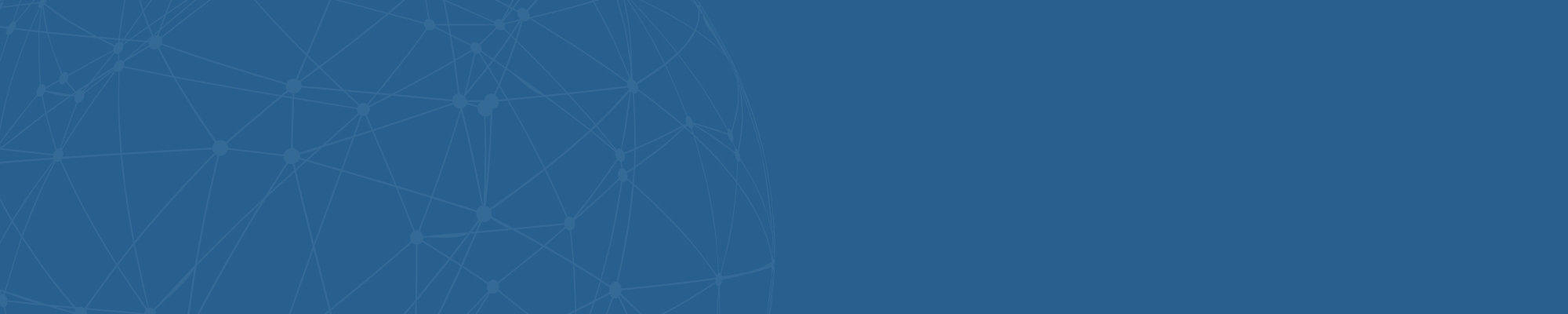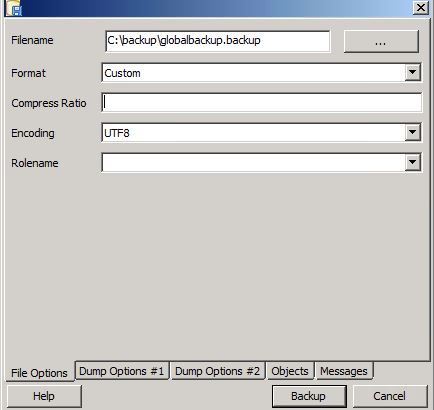Step 1
- Confirm your build version
- Back up your previous visitor management system
***If your version of PassagePoint Global is lower, look at the upgrading instructions or contact STOPware Technical Support for assistance***
To find your build version:
Home=>configure system=>product licenses=>the build version is the last 4 digits of the Product Version

To back up your previous PassagePoint software: database and config folder
- Back up your data base. Backups are important just in case something happens and you need to restore so you don’t lose any data and settings.
To back up a MS SQL or Oracle database, consult your Database Administrator (DBA).
To back up your Postgres SQL database:
1. From the Windows Start button select:
Start->All programs->Postgres->PGAdmin III.
The PG Admin III screen appears.
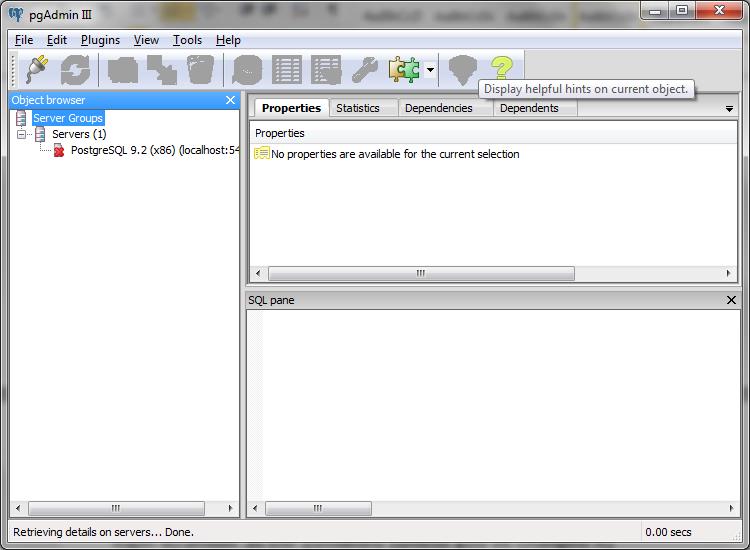
2. Double-click on PostgreSQL Database Server 9.2. The Connect to Server window appears.
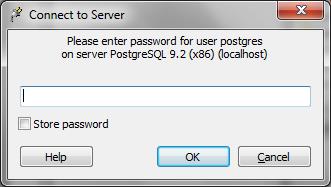
3. Login with the password amber (unless you've changed it, then use the password you chose)
4. Once logged-in, expand the Postgres SQL to see the items under it.
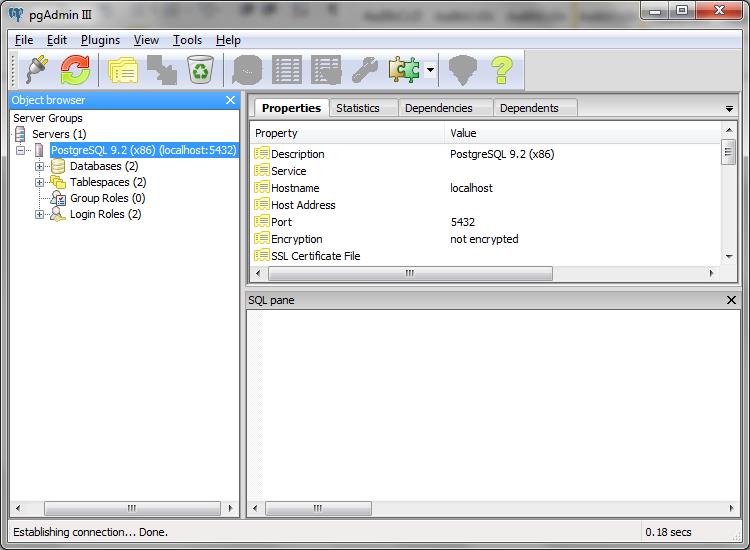
5. Click on the Databases and you should see the databases listed on the right.
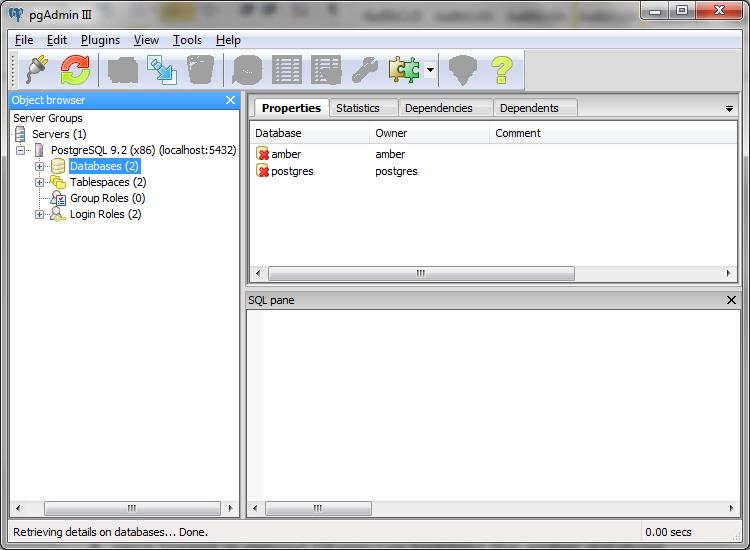
6. Highlight the amber database. You can right click to access the menu or from the tools menu, select Backup. Back up using: format=> Custom
Encoding=> UTF8
- Back up the PassagePoint Global config folder – located at C:\PPGlobal\Config (copy entire folder on Server to another location)
Proceed to Step 2 - Back to Top
Step 2 - Update Server and Client
- On the Server run the latest build of PassagePoint Global (See Note below re: requesting the latest build from STOPware)
-
Update the Client – Log into the PassagePoint Global client workstation as a user with Admin privileges. The client connects to the database and will take 2-3 times longer than normal as the drivers are being downloaded and installed. If prompted to install the drivers, answer “yes”.
You are now updated to the most current version of PassagePoint Global.
NOTE: To request the latest build of PassagePoint, you must have an active software support plan (SSP). If you have an active SSP, you can request the link from tech support at support@stopware.com. If you don't have an active SSP, contact sales at sales@stopware.com